Search feature in Outlook saves 10 times of your manual email search time. Do you still need a manual search in this hoo-ha world? So, why not if the feature is not working get it sorted out.
Outlook 2010 Search Not Working
Applies to: Windows 7 OS with upgrade of Office 2010 with Outlook from Office 2007 or 2003.
as per articles I tried re-building index, however didn't work for me.
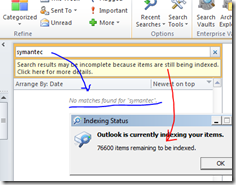
re-indexing in outlook 2010, showed no satisfactory results..
In windows XP, installing 'windows search' plug-in showed the proper results, however complaints were reported about performance of system and was a bottle neck for such plug-ins.
For OS windows 7 onwards:
Considering the solution from lots of articles was to Turn Windows Indexing Service back on.
1. Control Panel >> Programs >> Programs and Features >> Turn Windows Features on or off
2. Tick (check mark) the Indexing Service check box and hit OK
You may want to restart your computer just for good measure. You will need to wait for a while for the indexing service to Index everything (many hours), but after a short time (half hour) you can check your email search bar and find that some of your email is now showing in the search results.
This feature worked for one of the reported client in our org. However, for me the status of index remained the same. Search results didn't either show any results.
So I disabled and turned the feature OFF as it was earlier. If you don't turn off, unnecessary resource would be added at the background and such piled up resources at a later stage will create performance bottleneck.
So, the only solution for me was to REPAIR the Office 2010. And in next 15 mins it showed the results positively.
To do this in win 7 just click start and type programs and features and click the result as seen below:
Click Change option under microsoft office 2010 which will bring up the option to repair the corrupted office files
selection window
progression window
The overall process might take 15mins. That's it. After a reboot of system, my search results showed results as expected.





















