Can't send an email message when Full Access permission is granted
Sent on behalf email bounce back with message "This message could not be sent. Try sending the message again later, or contact your network administrator. You do not have the permission to send the message on behalf of the specified user. Error is [0x80070005-0x0004dc-0x000524]"
Solution:
Seems this has to undergo cleanup activity from Caching folder
Method 1
Configure the shared mailbox as an additional account. To do this, follow these steps:
Caching Folder
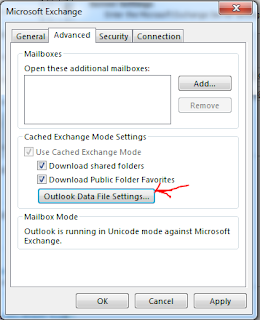
follow steps 1 to 6 to get advanced tab and click outlook data file settings
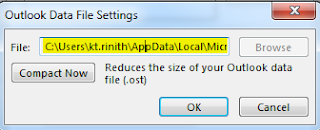
Copy the cache patch (C:\Users\??enterloggedinusername\AppData\Local\Microsoft\Outlook\ and remove the .ost and also delete files from 'Offline Address Books' folder.
We were able to send message without any hassles after this corrective approach.
Sent on behalf email bounce back with message "This message could not be sent. Try sending the message again later, or contact your network administrator. You do not have the permission to send the message on behalf of the specified user. Error is [0x80070005-0x0004dc-0x000524]"
Solution:
Seems this has to undergo cleanup activity from Caching folder
Method 1
Configure the shared mailbox as an additional account. To do this, follow these steps:
- On the File menu, click Info.
- Click Account Settings, and then click Account Settings.
- Select your account, and then click Change.
- In the Change Account dialog box, click More Settings.
- On the Advanced tab, click Add.
- Enter the name of the mailbox, and then click OK.
After you make this change, the additional mailbox is listed on the Advanced tab in the Microsoft Exchange dialog box.
- In the Microsoft Exchange dialog box, click OK.
- In the Change Account dialog box, click Next.
- Click Finish, and then click Close.
Caching Folder
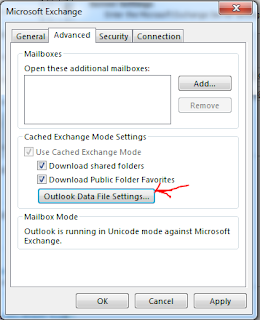
follow steps 1 to 6 to get advanced tab and click outlook data file settings
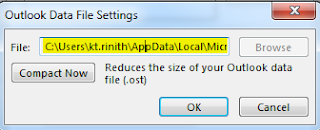
Copy the cache patch (C:\Users\??enterloggedinusername\AppData\Local\Microsoft\Outlook\ and remove the .ost and also delete files from 'Offline Address Books' folder.
We were able to send message without any hassles after this corrective approach.












