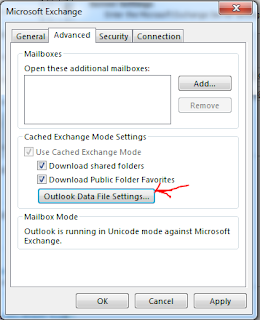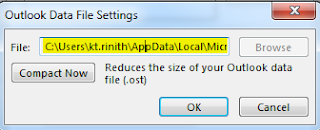Symptom:
Environment :
Server 2012 R2.
Test Environment for application
Problem :
almost out of disk space (C Drive). Out of 60 GB only 3GB is left. This occurs after routine Microsoft patching cycle completes. After checking the folder size we noticed that Windows Installer hidden folder utilizes over 22GB of files and WinSxS utilizes over 8GB of files. Is it advised to move 'Installer' folder to another shared location and then create a shortcut to run "mklink /D C:\Windows\Installer D:\C_DRIVE\Windows\Installer" or is there any other alternative method we need to consider to clean up the disk space.
you need to resolve this issue
Cause:
Normal behavior
Resolution:
Creating link path into installer folder is last option
Note : Not recommended, nor supported deleting files from this directory.
Windows Installer Cache, located in c:\windows\installer folder, is used to store important files for applications installed using the Windows Installer technology and should not be deleted. If the installer cache has been compromised, you may not immediately see problems until you perform an action such as uninstall, repair, or update on a product.
More information :
Windows/installer folder may contain Orphaned Patches, but the tricky job how to identify the registered or not patch.
During the research I have found a script might help us, please check :
From another side please apply this update on the system and reboot “update MSI.DLL :
Additionally, thought to share this with you if applicable. The value of the MaxPatchCacheSize under HKEY_LOCAL_MACHINE\Software\Policies\Microsoft\Windows\Installer policy is the maximum percentage of disk space that the installer can use for the cache of old files
More information :
and
There is no limitation as to how many files that we could store in the windows folders. The content in the folder c:\windows\Installer are added by the msi based installations. When they are planning to install so many applications that would lay down 7000 files, they would want to consider the space and the other performance issues as well
Therefore last efforts if above did not resolve the issue :
1. Increase C: volume size ( if possible) (recommended action).
2. Workaround : (prefer to apply on test environment within the installed application).
Copy using Windows explorer C:\Windows\Installer to another disk, e.g., D:\C_DRIVE\Windows\Installer
Make a backup copy of C:\Windows\Installer
Type the following commands in a cmd.exe window running as Administrator:
rmdir /s /q C:\Windows\Installer
mklink /D C:\Windows\Installer D:\C_DRIVE\Windows\Installer